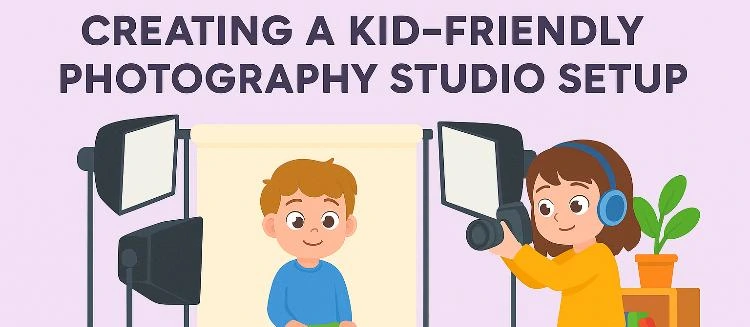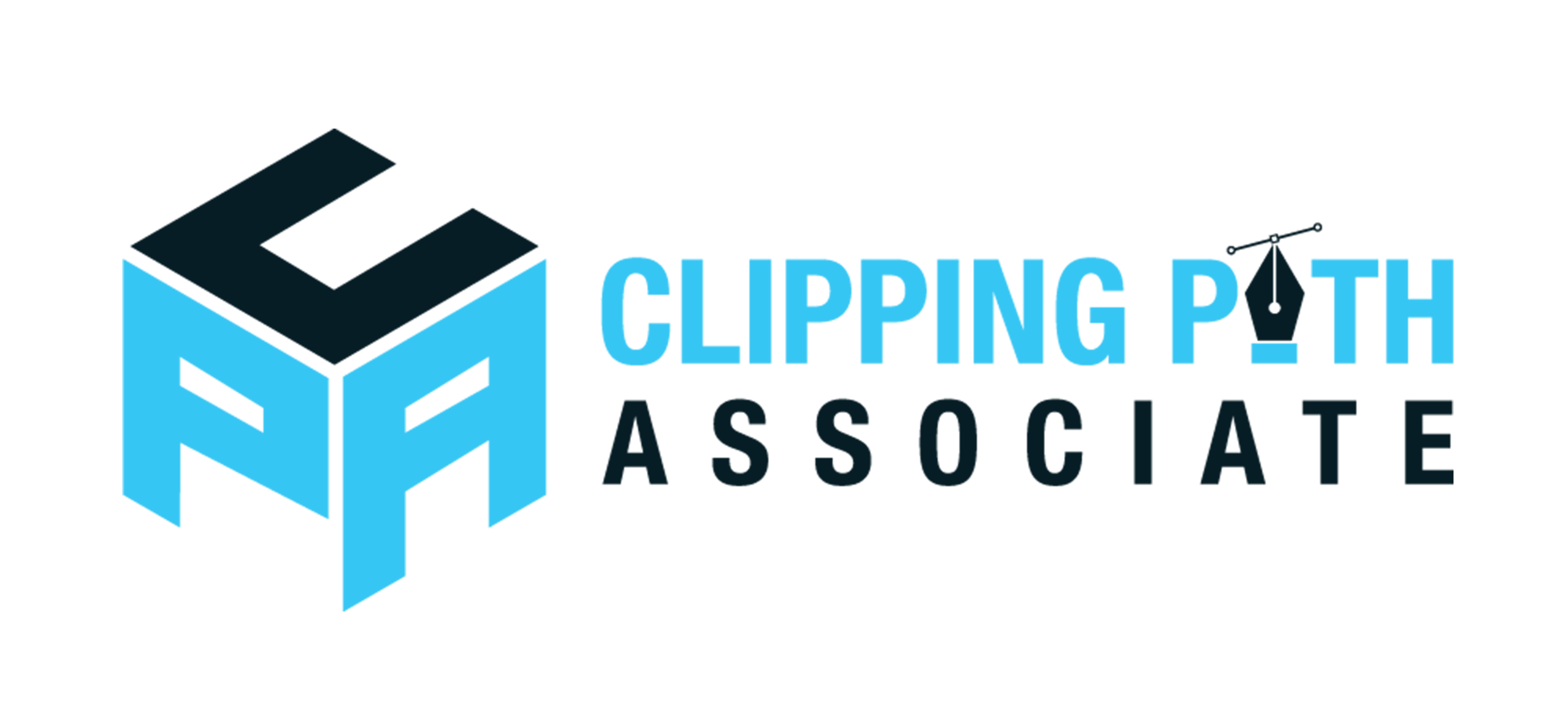Theodore Lowe, Ap #867-859
Sit Rd, Azusa New York
Find us here
How to make transparent background of a logo in photoshop
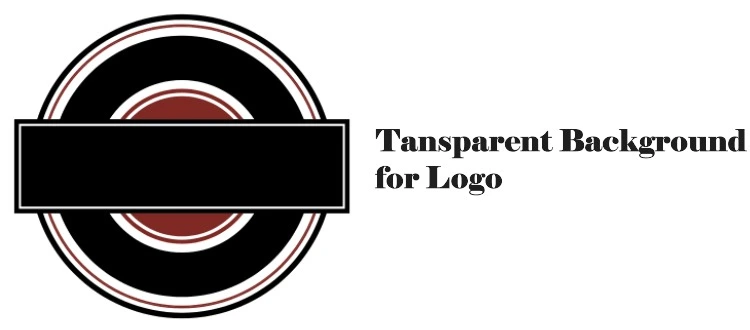
Many creators face this challenge, especially when integrating logos into various projects. The good news? Photoshop offers a straightforward solution. In this guide, you'll discover step-by-step how to make your logo background transparent, allowing your design to seamlessly blend into any setting.
Imagine the possibilities: your logo on websites, promotional materials, or business cards, all looking polished and professional. Ready to unlock this game-changing skill? Let’s dive in and transform your designs.
Setting Up Your Workspace
Setting up your workspace in Photoshop is the first step towards creating a transparent logo background. Imagine being ready to dive into the creative process, but finding yourself lost in a sea of cluttered toolbars and confusing panels. A well-organized workspace not only saves time but also enhances your creativity. Let’s ensure your Photoshop environment is primed for success.
Organize Your Panels
Start by arranging your panels to suit your workflow. The Layers panel is crucial when working on transparency; keep it visible and accessible. You might also want to have the Properties and History panels handy. These provide quick access to essential functions and allow you to track changes.
Consider creating a custom workspace if you frequently work with logos. Customize the layout by dragging panels around and saving the configuration. This way, every time you open Photoshop, you’re greeted with a setup tailored to your needs.
Optimize Your Toolbar
A cluttered toolbar can slow you down. Remove tools you rarely use and keep essential ones like the Magic Wand and Eraser at the forefront. These tools are your allies in making backgrounds transparent.
Reflect on your past projects. Which tools did you use the most? Prioritize those. A streamlined toolbar means fewer clicks and a faster workflow.
Set Your Preferences
Head to Photoshop’s preferences to adjust settings for smoother navigation. Enable "Auto-Select" to make selecting layers more intuitive. This can be a game-changer, especially when handling complex logos with multiple elements.
Adjust the performance settings to optimize Photoshop’s speed. Allocate more RAM if your computer allows it. Faster processing means less waiting and more creating.
Use A Second Screen
If possible, use a second screen. This gives you more space to organize panels and view your work. You can dedicate one screen to the main canvas and the other for tools and panels.
A second screen might seem like a luxury, but consider how much easier it makes multitasking. Have you ever wished for more room to see your entire design process at once? This setup might be the answer.
Setting up your workspace is not just about convenience; it's about empowering your creativity. As you organize your tools and panels, imagine how much more efficient your logo editing will be. Are you ready to unleash your creative potential?
Opening Your Logo File
Photoshop simplifies making logo backgrounds transparent. Open your file, choose the Magic Wand tool, and select the background. Press "Delete" to remove it, leaving a transparent layer. Save your logo as a PNG to keep transparency intact.
Opening your logo file in Photoshop is the first step towards making your logo background transparent. You might feel a bit anxious as you embark on this process, especially if you're new to Photoshop. But fear not, with the right guidance, you'll soon be navigating the software like a pro. Let's dive into the essential steps to open your logo file efficiently.
Open Photoshop
Begin by launching Photoshop on your computer. If you don't have the application installed, consider downloading it from the official Adobe website. Once it's up and running, you'll see the home screen offering various options. Take a moment to explore if you're unfamiliar, but our focus is on opening your file.
Locate Your Logo File
Knowing where your logo file is saved can save you a lot of time. Is it on your desktop or tucked away in a specific folder? If you're like me, you might have files scattered across your computer. A quick search using your computer’s search function can help you locate it fast. Ensure your file format is compatible with Photoshop, such as .PSD, .JPEG, or .PNG.
Open The File
Once you've found your logo file, it's time to open it in Photoshop. Click on 'File' in the top menu, then choose 'Open'. A dialog box will appear, allowing you to navigate to your logo file’s location. Select the file and click 'Open'. Watch as your logo pops up on the screen, ready for editing.
Consider File Formats
Different file formats can affect how your logo appears in Photoshop. For instance, a .JPEG might not maintain transparency, while a .PNG will. If your logo is currently in a format that doesn't support transparency, think about converting it to a .PSD or .PNG. This simple step can save you editing headaches later on.
Prepare For Editing
With your logo file open, take a moment to familiarize yourself with the interface. Notice the layers panel on the right; it’s crucial for making your background transparent. Ask yourself, how comfortable are you with the tools in Photoshop? If you’re feeling uncertain, consider watching a quick tutorial to bolster your confidence. Opening your logo file is a fundamental step that might seem small but is crucial in the grand scheme of designing. Are you ready to transform your logo with transparency? The journey starts with a simple click.
Selecting The Background
Choosing the right background for your logo is important. In Photoshop, use the Magic Wand tool to select and remove unwanted areas. This helps create a clean, transparent background, making your logo versatile for different uses.
Selecting the background in Photoshop is crucial for transparency. The process involves isolating the background from the logo. This step ensures a clean and professional result. Transparent backgrounds are important for versatile logo use. Let's explore effective methods for background selection.
Using The Magic Wand Tool
The Magic Wand Tool is a powerful ally. It quickly selects areas with similar colors. Open your logo file in Photoshop. Choose the Magic Wand Tool from the toolbar. Click on the background area to select it. This tool works best with solid or simple backgrounds.
Adjusting Tolerance Settings
Tolerance settings affect selection precision. Adjusting them refines how much is selected. A low tolerance selects fewer colors. A high tolerance selects a wider range. Start with a tolerance of 20. Increase or decrease based on your background's complexity. Aim for a clean selection around your logo.
Refining Edge Selection
Edges can be tricky. Refining them improves the final look. Go to "Select" in the menu. Choose "Modify" and then "Feather." Set a small radius, like 1 or 2 pixels. This softens edges for a natural blend. For more control, use "Select and Mask." Adjust the edge refinement sliders. Aim for smooth transitions around your logo.
Removing The Background
Removing the background from a logo is a crucial step in ensuring your design stands out. Imagine having a logo that seamlessly blends with any backdrop—no awkward edges or clashing colors. Achieving this is simpler than you might think, and with Photoshop, you can quickly make your logo background transparent, giving it the professional touch it deserves.
Creating A Layer Mask
Start by opening your logo file in Photoshop. The first move is to duplicate your logo layer. This ensures you have a backup in case you need to revert any changes.
Next, select the duplicated layer and click on the "Add Layer Mask" button at the bottom of the layers panel. This action creates a mask that allows you to hide or reveal parts of the layer without permanently altering your original image.
Using the brush tool, paint over the areas you want to make transparent. Make sure your brush color is set to black; this will hide areas of the layer. If you accidentally remove too much, switch the brush color to white to restore parts of the image.
Checking For Residual Background
With the layer mask applied, it's time to inspect your logo closely. Zoom into the edges to see if any traces of the background remain. These can often be subtle, but they affect how your logo looks on different backgrounds.
To refine your mask, use a smaller brush size and carefully remove any leftover bits of the background. You might need to adjust the brush hardness to achieve smooth transitions, ensuring a clean and professional appearance.
One trick is to temporarily add a contrasting background layer. This helps highlight any residual background, making it easier to spot and eliminate. Ask yourself, does my logo look flawless on both light and dark backgrounds?
Making your logo background transparent opens up endless possibilities for design and branding. It’s not just about aesthetics; it’s about adaptability and professionalism. With a bit of patience and attention to detail, you can ensure your logo shines in any setting.
Saving As A Transparent File
Creating a transparent logo background in Photoshop is crucial for versatile designs. It allows your logo to blend seamlessly with different backgrounds. The final step is saving your logo as a transparent file. This ensures your logo maintains its transparency when used in other projects.
Choosing The Right File Format
Picking the correct file format is essential for transparency. Not all formats support this feature. JPEG does not allow transparency. Avoid using it for logos with transparent backgrounds. Instead, opt for formats like PNG or TIFF. Both preserve transparency and high-quality details.
Saving As Png
PNG is the preferred format for transparent images. It keeps the background invisible while maintaining clarity. To save your logo as a PNG, navigate to 'File' in Photoshop. Select 'Save As' and choose PNG from the list of formats. This ensures your logo’s transparency is intact.
Troubleshooting Common Issues
Making a logo background transparent in Photoshop involves selecting the background and deleting it. Use the Magic Wand tool to easily select similar areas. Adjust tolerance levels for precise selection before pressing delete to remove the background.
Troubleshooting common issues when making a logo background transparent in Photoshop can feel like a daunting task. Especially if you're new to the software or working with a particularly complex image. But fear not! With the right techniques and a bit of patience, you can overcome these challenges and achieve a clean, professional look for your logo.
Dealing With Complex Backgrounds
Complex backgrounds can be tricky. If your logo is nestled against a busy backdrop, you might find it hard to isolate it cleanly. Start by using the "Select Subject" tool. It’s surprisingly intuitive and can save you a lot of time. However, this tool isn't perfect. If your logo has similar colors to the background, it might not pick up the edges accurately. In such cases, use the "Quick Selection" tool to fine-tune your selection. Zoom in to work on details. It allows you to see exactly where the selection boundary is. And don’t forget the "Refine Edge" feature, which can help smooth out those tricky areas.
Avoiding Jagged Edges
Jagged edges can ruin the professional appearance of your transparent logo. You want smooth, clean lines for a polished finish. The "Feather" option can be your best friend here. Feathering softens the edges, blending them seamlessly. However, too much feathering can blur your logo. Use it sparingly—try a small radius and adjust as needed. Have you ever noticed the tiny white edges left behind after making a background transparent? This is known as "fringing". Use the "Defringe" option under "Layer" > "Matting" to remove these pesky outlines. Practicing these techniques will build your confidence and skill in Photoshop. What’s the most challenging part for you? Share your experiences or questions in the comments!
Tips For Better Transparency
Creating a transparent logo background in Photoshop involves a few simple steps. Use the Magic Wand Tool to select the background, then delete it, leaving a transparent checkerboard pattern. Save your logo as a PNG file to maintain its transparency across various platforms.
Creating a transparent logo background in Photoshop enhances design flexibility. It makes your logo versatile for various applications. Achieving transparency requires precision and understanding of the tools. Here are some tips to improve your results. They are easy to follow and very effective.
Utilizing The Eraser Tool
The Eraser Tool is crucial for removing unwanted areas. Select it from the toolbar. Adjust the brush size for better control. Smaller brushes allow precision on tight edges. Ensure the tool hardness matches your needs. Lower hardness gives a softer, blended erase. Zoom in on detailed areas for accuracy. This helps avoid accidental erasure. Always work on a duplicate layer. This preserves your original design.
Applying Feathering Techniques
Feathering smooths the edges of your transparency. It creates a natural blend with any background. Start by selecting the area around your logo. Use the 'Select and Mask' tool for this. Adjust the feather slider to soften edges. A small feather radius is often best. Preview changes as you adjust settings. This ensures the feathering looks right. Always apply feathering before finalizing the image. It enhances the overall appearance.
Frequently Asked Questions
How Do I Remove The Background In Photoshop?
To remove the background in Photoshop, use the Magic Wand or Quick Selection tool. Select the background and hit delete. Alternatively, use the Pen tool for precise selections. Once removed, save the image in PNG format to maintain transparency.
What Tools Make A Background Transparent?
In Photoshop, the Magic Wand, Quick Selection, and Pen tools are effective for making backgrounds transparent. Each tool offers varying levels of precision. After selecting the background, delete it and save your image as a PNG to preserve transparency.
Can I Make A Logo Background Transparent Without Layers?
Yes, you can make a logo background transparent without layers. Use the Magic Eraser tool to remove the background. Simply click on the background to erase it. Save your file as a PNG to keep the transparency intact.
Is Png Format Necessary For Transparency?
Yes, PNG format is necessary for maintaining transparency in images. Unlike JPEG, PNG supports transparent backgrounds. After removing the background in Photoshop, save your logo as a PNG file. This format ensures your logo appears correctly on various backgrounds.
Conclusion
Creating a transparent logo background in Photoshop is quite simple. Follow the steps carefully. Your design will look clean and professional. Transparency helps the logo blend seamlessly. It enhances the overall visual appeal. Practice makes perfect. With time, you'll refine your skills.
Make sure to save your work in the correct format. A PNG file preserves transparency. This small detail makes a big difference. Your logo will stand out beautifully. Keep experimenting with different designs. Enjoy the creative process.
Related blog posts
Creating a Kid-Friendly Studio Setup: Ultimate Guide
Imagine capturing the pure joy and energy of children in your clothing photography. Sounds exciting, right?