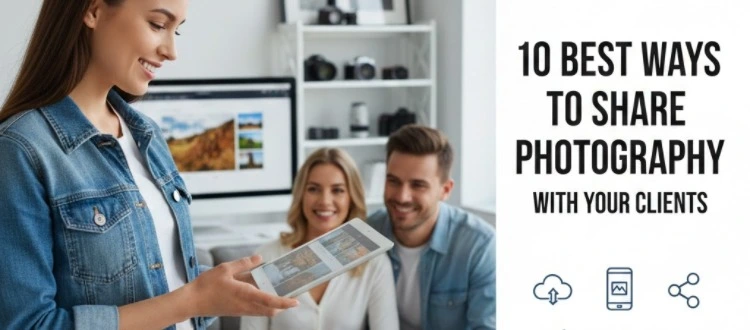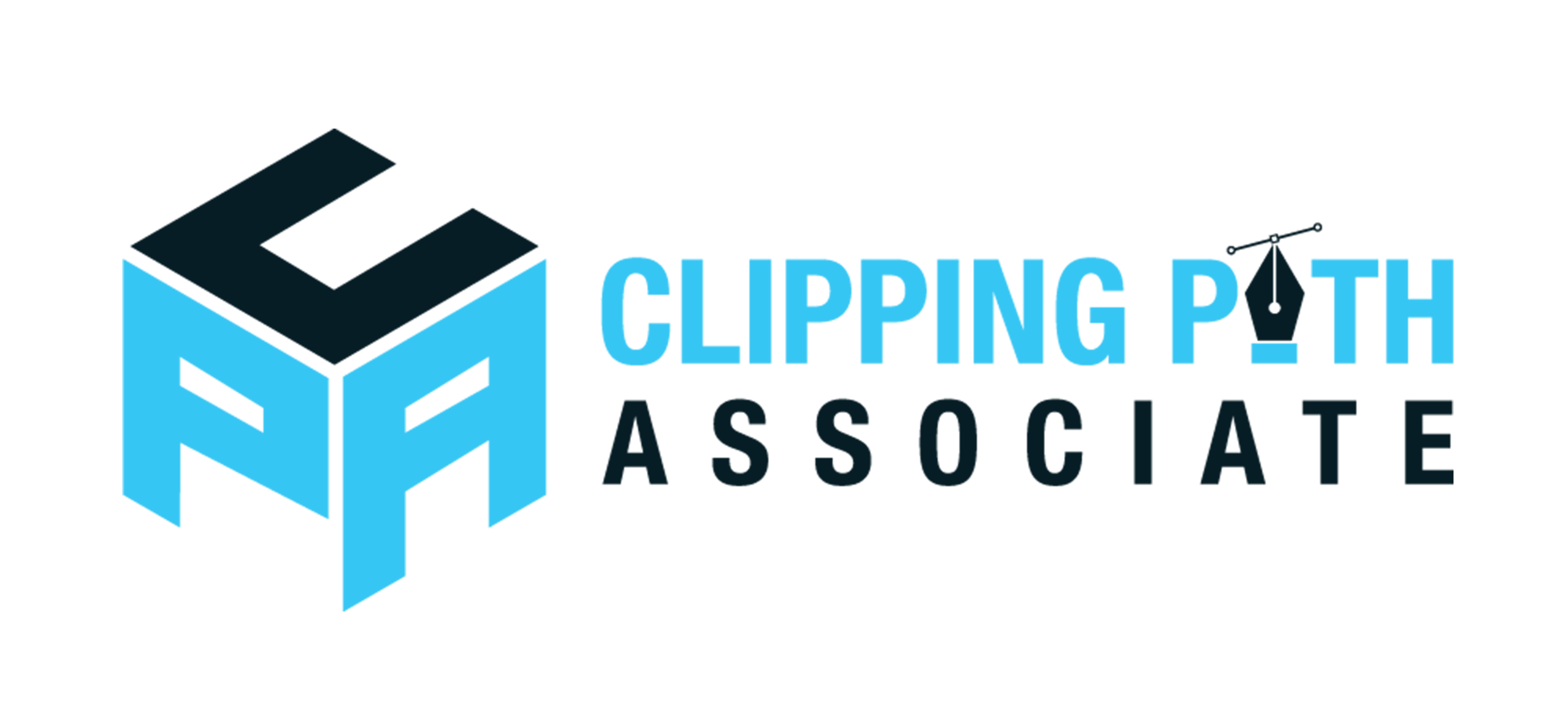Theodore Lowe, Ap #867-859
Sit Rd, Azusa New York
Find us here
Enhancing Images with color Grading in Photoshop
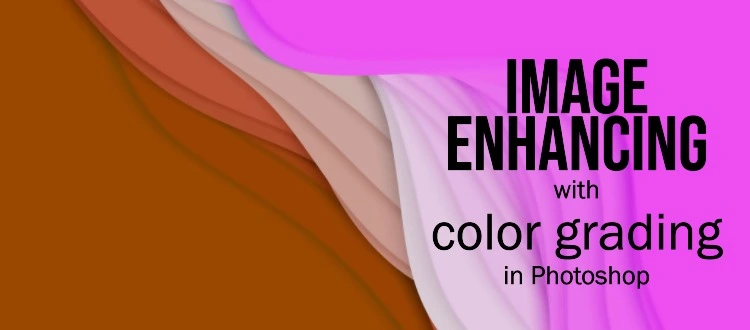
Photoshop offers powerful tools for color grading, allowing photographers and designers to refine their images expertly. Color grading adds depth, mood, and emotion to photos, making them more compelling and visually appealing. By adjusting hues, saturation, and brightness, you can transform ordinary pictures into extraordinary works of art.
Whether you aim for a cinematic look or a vibrant, lively feel, mastering color grading in Photoshop is essential. This guide will show you how to enhance your photos effectively, ensuring they stand out in any portfolio or social media feed. Start exploring the endless possibilities of color grading today.
Color grading can transform your images. It adds mood and style. With Photoshop, you can make your photos pop. This guide will introduce you to the basics of color grading.
Color grading is the process of changing the colors in an image. It helps to set the mood. You can make an image look warm or cold. Adjusting colors can make a photo look more professional.
|
Aspect |
Description |
|---|---|
|
Hue |
Adjusts the base color. |
|
Saturation |
Controls the color intensity. |
|
Luminance |
Changes the brightness of colors. |
Importance In Photography
Color grading is vital in photography. It helps to tell a story. The right colors can evoke emotions. For example, warm colors can make an image feel happy. Cold colors can make it feel sad or mysterious.
-
Enhances the mood
-
Directs viewer's attention
-
Creates a unique style
Using color grading, you can make your work stand out. It adds a personal touch to your photos. Learn the basics, and start experimenting with colors in Photoshop!
Setting Up Your Workspace
Before diving into color grading in Photoshop, setting up your workspace is crucial. A well-organized workspace helps you work efficiently and stay focused. Let’s explore how to customize your workspace for optimal color grading.
Customizing Panels
Photoshop allows you to customize panels for better workflow. You can arrange, dock, and group panels according to your needs.
-
Docking Panels: Drag panels to the sides to dock them.
-
Grouping Panels: Combine similar panels for easy access.
-
Saving Layouts: Save your custom layout for future use. Go to
Window > Workspace > New Workspace.
Essential Tools
Some tools are essential for color grading in Photoshop. Make sure to have these readily available.
-
Adjustment Layers: Found in the Layers panel, they are vital for non-destructive editing.
-
Histogram: Helps monitor your image's tonal range. Access it via
Window > Histogram. -
Color Picker: Quickly select and adjust colors. Access it from the toolbar.
|
Tool |
Function |
|---|---|
|
Adjustment Layers |
Non-destructive color adjustments |
|
Histogram |
Monitors tonal range |
|
Color Picker |
Select and adjust colors |
Organizing your workspace with these elements will streamline your color grading process. This setup will make your workflow more efficient and enjoyable.
Using Adjustment Layers
Enhance your images in Photoshop with adjustment layers. These layers allow non-destructive editing. You can adjust colors, brightness, and contrast easily.
Curves And Levels
The Curves and Levels tools are essential for color grading. They help you balance the tones in your image.
Curves allows you to adjust the image's overall tonality. You can control shadows, midtones, and highlights.
-
Select the Curves layer from the adjustment layer icon.
-
Click on the curve to add points.
-
Drag the points to adjust the image's brightness.
Levels help in adjusting the image's brightness and contrast. It works by setting the black, white, and mid-point levels.
-
Select the Levels layer from the adjustment layer icon.
-
Move the black and white sliders.
-
Adjust the mid-point slider for better balance.
Hue/saturation
The Hue/Saturation tool is perfect for color adjustments. You can change the hue, saturation, and lightness of colors.
Follow these steps to use the Hue/Saturation adjustment layer:
-
Select the Hue/Saturation layer from the adjustment layer icon.
-
Move the hue slider to change colors.
-
Adjust the saturation slider to increase or decrease color intensity.
-
Use the lightness slider to make colors lighter or darker.
|
Adjustment Layer |
Function |
|---|---|
|
Curves |
Adjust tonality by controlling shadows, midtones, and highlights. |
|
Levels |
Balance brightness and contrast using black, white, and mid-point levels. |
|
Hue/Saturation |
Change hue, saturation, and lightness of colors. |
Working With Color Balance
Enhancing images in Photoshop is an art. One key aspect is working with Color Balance. It helps create stunning visuals by adjusting color tones. This guide will teach you how to work with shadows, midtones, and highlights.
Shadows
Shadows are the darkest parts of an image. To adjust shadows, follow these steps:
-
Open your image in Photoshop.
-
Go to Image > Adjustments > Color Balance.
-
Select the Shadows option.
-
Move the sliders to adjust the color.
Use the sliders to add cool or warm tones. This helps create a mood.
Midtones
Midtones are the middle range of colors. They are neither too dark nor too light. To adjust midtones:
-
Select the Midtones option in the Color Balance menu.
-
Use the sliders to fine-tune the colors.
Adjusting midtones can enhance the overall balance of the image.
Highlights
Highlights are the brightest parts of an image. To adjust highlights:
-
Select the Highlights option in the Color Balance menu.
-
Move the sliders to add or remove brightness.
Adjusting highlights can make your image pop.
Fine-tuning Colors
After adjusting shadows, midtones, and highlights, fine-tuning is essential. Here are some tips:
-
Use the Preview option to see changes in real-time.
-
Adjust each color channel (Red, Green, Blue) separately.
-
Save your work in different stages.
Fine-tuning ensures the best color balance for your image.
Applying Gradient Maps
Enhancing your images with color grading in Photoshop can make them pop. One powerful tool for this is Gradient Maps. Gradient Maps allow you to apply a range of colors to your image, transforming its look. Let's explore how to use them effectively.
Choosing The Right Gradient
Selecting the right gradient is crucial for achieving the desired effect. Photoshop offers a variety of preset gradients, but you can also create your own. Here's a simple guide:
-
Open your image in Photoshop.
-
Go to Layers and click on New Adjustment Layer.
-
Select Gradient Map.
-
Click on the gradient bar to open the Gradient Editor.
-
Choose a preset or customize your own gradient.
Experiment with different gradients to see what works best for your image. Some images look great with warm tones, while others might benefit from cooler shades.
Blending Modes
Blending modes can dramatically change the appearance of your gradient map. They allow you to mix the gradient with your image in various ways. Here’s a quick overview:
|
Blending Mode |
Effect |
|---|---|
|
Normal |
Applies the gradient directly, without any blending. |
|
Multiply |
Darkens the image by multiplying pixel values. |
|
Screen |
Lightens the image by screening pixel values. |
|
Overlay |
Combines Multiply and Screen for high contrast. |
To change the blending mode:
-
Select the Gradient Map layer in the Layers panel.
-
Click on the Blending Mode dropdown menu.
-
Choose a blending mode that complements your image.
Experimenting with different blending modes can yield amazing results. Keep tweaking until you find the perfect look.
Creating Mood With Color
Color grading can transform your images in Photoshop. By adjusting colors, you can set the perfect mood. Whether you want a warm, inviting feel or a cool, mysterious vibe, color grading can do it all. Let's explore how different tones and presets help in creating mood with color.
Warm Vs Cool Tones
Warm tones include reds, oranges, and yellows. These colors can make your image feel cozy and inviting. They are perfect for sunset photos or autumn scenes. Use warm tones to evoke feelings of happiness and comfort.
Cool tones, on the other hand, are blues, greens, and purples. These colors can create a sense of calm and mystery. Cool tones are great for winter landscapes or nighttime scenes. They can make your image feel serene and tranquil.
|
Warm Tones |
Cool Tones |
|---|---|
|
Reds |
Blues |
|
Oranges |
Greens |
|
Yellows |
Purple |
Using Presets
Presets are a great way to start color grading. They save time and provide instant effects. Photoshop offers various presets to choose from. These presets can be customized to fit your needs.
Follow these steps to use presets:
-
Open your image in Photoshop.
-
Go to the Adjustments panel.
-
Choose a preset that matches your desired mood.
-
Adjust the settings to fine-tune the effect.
Using presets is a quick way to apply color grading. It helps in setting the mood of your image with minimal effort.
Advanced Techniques
Enhancing your images with color grading in Photoshop can elevate your work. Advanced techniques can give your photos a professional touch. This section covers Selective Color Adjustments and Split Toning.
Selective Color Adjustments
Selective Color Adjustments let you change specific colors in your image. This technique can make certain elements pop. Follow these steps:
-
Open your image in Photoshop.
-
Go to Image > Adjustments > Selective Color.
-
Choose the color you want to adjust.
-
Use the sliders to tweak the color.
This method allows precise control over individual colors. It is perfect for adjusting skin tones, sky colors, and more.
Split Toning
Split Toning adds color to the shadows and highlights of your image. It creates a unique look and feel. Here’s how to do it:
-
Open your image in Photoshop.
-
Go to Image > Adjustments > Hue/Saturation.
-
Select the Colorize option.
-
Adjust the Hue and Saturation sliders for the highlights.
-
Create a new Hue/Saturation adjustment layer for the shadows.
-
Repeat the same steps for shadows with different hue settings.
Split Toning can give your images a cinematic or vintage look. You can create moody or vibrant atmospheres with this technique.
Master these advanced techniques to transform your photos. They offer precise control and creative flexibility.
Saving And Exporting
After enhancing your images with color grading in Photoshop, the next step is saving and exporting. This process ensures your edited images maintain their quality and are ready to share or print.
Optimal Settings
Choosing the right settings during saving and exporting is crucial. Use the following tips to ensure your images are saved correctly:
-
File Format: Choose between JPEG, PNG, or TIFF based on your needs.
-
Resolution: Set your resolution to 300 dpi for print quality.
-
Color Profile: Use sRGB for web images and Adobe RGB for print.
These settings ensure your images look their best on different platforms. Use the Save As option to choose your desired format and settings.
Maintaining Quality
Maintaining the quality of your images during export is essential. Follow these steps to avoid losing quality:
-
Use High-Quality Formats: Save in PNG or TIFF for lossless quality.
-
Avoid Over-Compression: Set compression settings to high quality for JPEGs.
-
Check Image Dimensions: Ensure your image dimensions match the required size for your use.
Consider using a table to compare different formats and their benefits:
|
Format |
Benefits |
Best Use |
|---|---|---|
|
JPEG |
Small file size, good quality |
Web, social media |
|
PNG |
Lossless quality, supports transparency |
Web, graphics |
|
TIFF |
High quality, large file size |
Print, professional use |
Choosing the right format and settings will help you maintain the quality of your beautifully color-graded images.
Conclusion
Mastering color grading in Photoshop can elevate your images to new heights. This powerful tool enhances visual appeal effortlessly. Experiment and practice to refine your skills. Soon, you'll create stunning, professional-quality images. Don't hesitate; start exploring Photoshop's color grading features today.
Your photos will thank you!
Related blog posts
10 Best Ways to Share Photography With Your Clients
Capturing the perfect shot is only half the battle; sharing your stunning work with your clients is where the magic truly happens. As a photographer, you know how essential it is to deliver your photos in a way that wows and delights.